Bitcoin(BTC)$89,957.000.71%
Ethereum(ETH)$3,102.311.85%
Tether(USDT)$1.000.04%
XRP(XRP)$2.005.47%
BNB(BNB)$874.820.72%
USDC(USDC)$1.000.01%
Solana(SOL)$130.791.91%
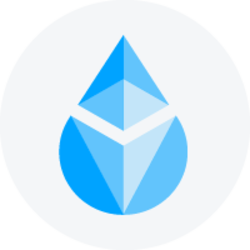 Lido Staked Ether(STETH)$3,100.231.79%
Lido Staked Ether(STETH)$3,100.231.79%TRON(TRX)$0.2887641.43%
Dogecoin(DOGE)$0.1427608.73%
Globe eSIM Conversion for iPhone: Your Ultimate Guide to Requirements & Activation

eSIM Conversion for iPhone a process of switching your physical Globe SIM to a digital eSIM on your iPhone? You’re not alone. Many users are eager to embrace the future of mobile connectivity but are often stopped by confusing requirements and unclear steps. This guide is here to change that. We will provide you with everything you need to know about how to convert your Globe SIM to an eSIM on your iPhone, making the transition smooth, simple, and stress-free. From checking your device’s compatibility to activating your new digital SIM, consider this your definitive roadmap to a hassle-free upgrade.
Understanding eSIM Technology & Why You Should Convert
Before diving into the “how,” let’s quickly cover the “what” and “why.” An eSIM, or embedded SIM, is a digital SIM card that is built directly into your iPhone’s hardware. Instead of a physical, plastic card that you have to insert, an eSIM is activated by downloading a digital “profile” from your carrier. This technology unlocks several powerful advantages for users.
The Advantages of Going Digital with a Globe eSIM
Converting to a Globe eSIM isn’t just about adopting new technology; it’s about upgrading your mobile experience. Here are some of the key eSIM Conversion for iPhone benefits:
- Dual SIM Functionality: The most significant advantage for many is the ability to use two numbers on one iPhone. With an eSIM, you can have your primary Globe number and a secondary number (for work, travel, or another network) active simultaneously. This is a game-changer for managing personal and professional contacts on a single dual SIM iPhone.
- Effortless Travel: Forget hunting for local SIM cards when you travel abroad. With an eSIM, you can purchase and activate an international data plan right from your phone, often before you even land.
- Enhanced Security: A physical SIM card can be lost or stolen. An eSIM Conversion for iPhone is embedded in your device, making it much more difficult for someone to hijack your number if your phone is misplaced.
- Streamlined Device Management: There are no tiny cards to lose or damage. Switching devices or plans is handled digitally, making the process cleaner and more convenient.
Essential Globe eSIM Requirements for iPhone Users
Success begins with preparation. Before you start the conversion process, it’s crucial to ensure you meet all the necessary criteria. Here is a complete checklist of Globe eSIM requirements for iPhone users.
Compatible iPhone Models
Not all iPhones support eSIM technology. Your device must be eSIM-capable. According to Apple’s official support pages, the following are iPhone eSIM Conversion for iPhonemodels:
- iPhone XS, iPhone XS Max, iPhone XR
- iPhone 11 series
- iPhone 12 series
- iPhone 13 series
- iPhone 14 series
- iPhone 15 series
- iPhone SE (2nd generation and later)
Pro Tip: To check your model, go to Settings > General > About. The “Model Name” will be listed there.
Required iOS Version
Your iPhone must be running a specific version of its operating system to support eSIM functionality.
- Requirement: You need iOS 12.1 or later.
- Recommendation: For the smoothest experience and latest security features, it’s always best to update your iPhone to the latest available iOS version. You can check for updates in Settings > General > Software Update.
The GlobeOne App & Account Status
The GlobeOne app is your primary tool for managing your account and initiating the eSIM request.
- GlobeOne App: You must have the latest version of the GlobeOne app installed on your iPhone.
- Account Status:
- For Postpaid eSIM users: Your account must be active, in good standing, and have no outstanding balances.
- For Prepaid eSIM users: Your prepaid account must be active.
- For Postpaid eSIM users: Your account must be active, in good standing, and have no outstanding balances.
Stable Internet Connection for Activation
This is a non-negotiable requirement. The eSIM activation process involves downloading your SIM profile from Globe’s servers to your device.
- Requirement: You need a stable internet for eSIM Conversion for iPhone activation, preferably a strong Wi-Fi connection. A poor or intermittent connection can lead to a failed download and activation errors.
Valid IDs and Documentation
While the process is largely digital, especially for existing users converting their number, you should always be prepared for identity verification.
- Requirement: Have at least one valid, government-issued ID ready (e.g., Driver’s License, Passport, UMID, Postal ID). This is particularly important if you are requesting a new line or visiting a Globe Store for assistance.
Other Important Considerations
- SIM Card Registration: Your physical SIM must be fully registered in compliance with the SIM Registration Act. If you haven’t done this, you can learn more from our Globe SIM Registration Guide https://globeorsmart.org/globe-sim-registration-guide
- Locked vs. Unlocked Phones: Your iPhone must be “network unlocked” to use an eSIM from a different carrier. If you bought your phone directly from Globe, it would work seamlessly. If you bought it elsewhere, ensure it isn’t locked to another provider.
- Physical SIM Deactivation: Once you successfully convert and activate your Globe eSIM, your physical SIM card will be permanently deactivated. You will not be able to use it again.
Step-by-Step: How to Convert Your Globe SIM to eSIM on iPhone
Now that you’ve completed your checklist, you’re ready for the main event. Follow these phases carefully to learn how to convert your Globe SIM to an eSIM Conversion for iPhone.
Phase 1: Preparation Before Conversion
- Backup Your iPhone: While the process is generally safe, it’s always wise to back up your device via iCloud or to a computer.
- Verify Requirements: Quickly run through the checklist above one last time. Is your iOS updated? Are you connected to stable Wi-Fi?
- Update GlobeOne App: Go to the App Store and ensure you have the latest version of the GlobeOne app.
Phase 2: Initiating the Conversion Request (Online & In-Store Options)
You can request your eSIM through two primary channels.
Option A: Via the GlobeOne App (Recommended for convenience)
- Open the GlobeOne app and log in to your account.
- Navigate to the “Help & Support” or account services section.
- Look for an option like “Change SIM” or “Upgrade to eSIM.”
- Follow the on-screen prompts to request the eSIM Conversion for iPhone conversion. You will need to verify your identity.
- Once your request is processed and approved, Globe will send you an email containing your eSIM QR code.
Option B: Visiting a Globe Store
- Locate your nearest Globe Store.
- Bring your iPhone and a valid government-issued ID.
- Inform the Globe representative that you wish to convert your physical SIM to an eSIM.
- They will verify your identity and account details and process the request for you.
- You will be provided with a printed card containing your eSIM activation QR code.
Phase 3: Activating Your eSIM on Your iPhone
This is where you bring your digital SIM to life. You will need the QR code you received from Globe.
Expert Insight: A Globe Solutions Specialist advises, “The most common point of failure is a poor internet connection during the QR code scan. Before you scan, double-check that you are on a strong Wi-Fi network. This single step can prevent 90% of activation issues and answers the question of what do I need for Globe eSIM activation most effectively.”
- On your iPhone, go to Settings > Cellular.
- Tap on Add eSIM or Add Cellular Plan.
- Select Use QR Code.
- Your iPhone’s camera will activate. Scan the QR code activation card provided by Globe.
- Wait for your iPhone to detect the plan. It will display a message like “A cellular plan from Globe is ready to be added.” Tap Continue.
- You may be asked to choose labels for your plans (e.g., “Primary” for your eSIM and “Secondary” for another line). You can also choose your default line for calls, messages, and mobile data.
- Follow the final on-screen instructions to complete the setup. Your Globe eSIM should now be active.
Common Challenges & Troubleshooting Tips During eSIM Conversion
Even with careful preparation, you might encounter a hiccup. Here’s how to solve the most common problems.
QR Code Not Working Solutions
If your iPhone isn’t reading the QR code, try the following:
- Ensure the camera lens is clean.
- Make sure there is adequate lighting and no glare on the QR code.
- Check if the QR code has expired. Some have a time limit for activation.
- Try restarting your iPhone and attempting the scan again.
No Service Post-Activation or Data Issues
If the eSIM activates but you have no signal or data, here are steps for troubleshooting eSIM activation:
- Toggle Airplane Mode: Turn Airplane Mode on for 30 seconds, then turn it off.
- Restart Your iPhone: A simple restart can resolve many connectivity issues.
- Check Cellular Settings: Go to Settings > Cellular and ensure your Globe eSIM line is turned on. Also, check that “Cellular Data” is assigned to your Globe eSIM.
If you’re still facing an eSIM activation failure error, it’s time to seek help.
When to Contact Globe Customer Support
If the above steps don’t resolve your issue, it’s best to contact official support. You can reach Globe customer service through the GlobeOne app, their social media channels, or by calling their hotline. Be ready to explain the steps you’ve already taken. This will help them diagnose the problem faster and guide you on how to get eSIM Globe support effectively.
Future-Proofing Your Connectivity: What to Expect with Newer iPhones
The move to eSIM is a clear indicator of the future of mobile technology. Apple has already released eSIM-only iPhones in some regions, and this trend is expected to continue. Future iPhone models, with potential advancements hinted at in discussions around iPhone 17 full phone specifications, are expected to further streamline eSIM management and potentially offer even more robust multi-eSIM support, allowing users to switch between several active plans seamlessly. By converting now, you are future-proofing your device and staying ahead of the curve.
Conclusion

Converting your Globe physical SIM to an eSIM on your iPhone is a straightforward process when you are equipped with the right information. By ensuring you meet all the Globe eSIM requirements for your iPhone and following the detailed steps outlined in this guide, you can unlock the powerful benefits of dual SIM functionality, enhanced security, and global convenience. The transition is a significant upgrade to your mobile experience.
While this guide focuses on Globe, if you’re comparing providers, see our detailed breakdown of Globe vs. Smart eSIM offerings. Once activated, you can explore the best Globe data promos to maximize your new digital connection.
Had a successful conversion or encountered issues? Share your Globe eSIM experience and tips in the comments below to help others.
Sources: